# Switch
Simple and functional.
# Color
You can choose the default Switch. You are able to use the Main Colors or RGB and HEX colors.
WARNING
Supported colors are RGB and HEX
# Text
You can add a descriptive text with the slot on or off. You can also join the text with the icons.
# Icons
We can add a representative icon inside our switch with the property vs-icon.
If you only need to add the icon in one of the states you can do it with the property vs-icon-on or vs-icon-off
TIP
Vuesax uses the Google Material Icons font library by default. For a list of all available icons, visit the official Material Icons page. Other icon libraries can be used by providing the class for the respective pack in the icon-pack property. ex. FA4 uses fa or fas, FA5 uses fas, far, or fal.
# Array Value
For saving the values in an array, you could simply pass it as a value.
WARNING
For using an array as a value, we need to use the vs-value property inside the switch component. That is the value that will be added to the array.
- [ "luis" ]
API #
| Name | Type | Parameters | Description | default |
|---|---|---|---|---|
| v-model | boolean || Array | true || false || [] | Link values. | |
| vs-value | String | Value if different from a boolean. | ||
| color | String | Default Colors | HEX | RGB | Type of element or color. | primary |
| vs-icon | String | Material Icons | Icon within the element. | |
| vs-icon-on | String | Material Icons | Icon that appears when the item is in active state. | |
| vs-icon-off | String | Material Icons | Icon that appears in the inactive state. | |
| icon-pack | String | Icon Pack Class Name | Icon Pack to be used. If not set, icon will default to Material Icons. ex. FA4 uses fa or fas, FA5 uses fas, far, or fal. | material-icons |
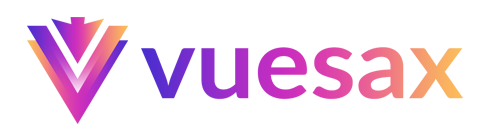
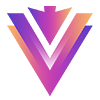
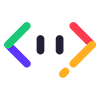
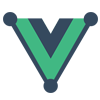
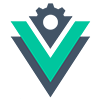


 Become a patron
Become a patron